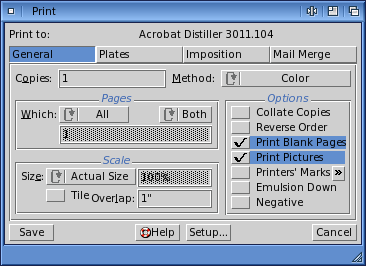| << Navigating | Customizing PageStream >> |
| Top: Documentation Library | Up: Getting Started |
Printing
 To print a document on a desktop printer:
To print a document on a desktop printer:1. Choose ''Print'' from the ''File'' menu.The ''Print'' dialog box will appear. The ''Print Setup'' dialog box will appear if you have not previously configured your preferences. Click ''Setup'' in the ''Print'' dialog box or choose ''Print Setup'' from the ''File'' menu to open the ''Print Setup'' dialog box at any time.
You can normally click on ''Print'' without selecting any options. If you are printing a color document on a color printer, you should select ''Color'' from the ''Method'' pop-up menu.
2. Click ''Print''.
If your document does not print, or does not print properly, you may need to adjust your printer setup. Choose ''Print'' again and click on the ''Setup'' button to display the ''Print Setup'' dialog box.
If you are printing to a PostScript printer, it is very important that you select the PostScript Printer Description (PPD) file for your printer. In the ''Print Setup'' dialog box, click the ''Browse'' button to the right of the PPD text box. Select the correct PPD file from the SoftLogik/Printers/PPD directory or the System:Extensions:Printer Descriptions directory (MacOS). If you cannot find a matching PPD file, examine the disks that came with your printer, search the Internet, or contact your printer manufacturer. PPD files are identical on all platforms and are created, maintained and distributed by the printer manufacture.
Printing Section url:PGSuser/printing
created:2006-03-10 16:50:17 last updated:2019-12-19 18:48:12
Copyright © 1985-2026 GrasshopperLLC. All Rights Reserved.
| User Contributed Comments For Printing | sign in to add a comment |
| There are no user contributed comments for this page. | |
| << Navigating | Customizing PageStream >> |
| Top: Documentation Library | Up: Getting Started |