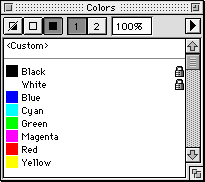| << Applying Line, Fill and Color Attributes | Line and Fill Options >> |
| Top: Documentation Library | Up: Applying Line, Fill and Color Attributes |
The Color Palette
The ''Color Palette'' lists the colors defined for the current document. The ''Color Palette'' can be used to easily apply colors to objects and text in the document. To display the ''Color Palette'' if it's not shown, choose ''Show Color Palette'' from the ''Window'' menu.

If objects are selected with the ''Object'' tool, you can change the line and fill color of the selected objects.

If text is selected with the ''Text'' tool, you can change the line and fill color of the selected text.
Note: You cannot change the color of text by selecting a text object with the ''Object'' tool; this will change the text frame's line and fill color.
To apply color to the fill/stroke: Choose the ''Fill'' icon (the right icon) in the ''Color Palette'' then click on a color name, and to apply color to the line stroke, choose the ''Line'' icon (the middle icon). Choose the ''Both'' icon (the left icon) to apply color to the line and fill simultaneously.
To apply From/To Gradient Colors: Select the number ''1'' icon for the ''From'' color, choose from one of the available color options, then select the number ''2'' icon for the ''To'' color and choose from one of the available color options.
To apply a tint color: Enter the percentage of the color to use into the text box beside the number ''2'' icon and press Return to apply the tint.
To change a color: Hold down a Shift key and click on the color name to open the ''Edit Color'' dialog box, or click on the pop-up menu button to create a new color, edit any existing color, delete colors, append colors to the list and save the color list to an external color file.
The Color Palette Sub-Section url:PGSuser/applying#anchor206987
created:2006-04-16 12:27:19 last updated:2006-08-28 16:35:04
Copyright © 1985-2026 GrasshopperLLC. All Rights Reserved.
| User Contributed Comments For The Color Palette | sign in to add a comment |
| There are no user contributed comments for this page. | |
| << Applying Line, Fill and Color Attributes | Line and Fill Options >> |
| Top: Documentation Library | Up: Applying Line, Fill and Color Attributes |