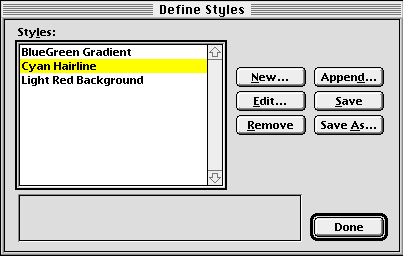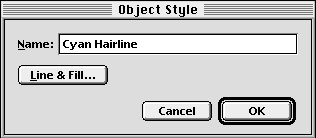| << Object Styles | Applying Styles >> |
| Top: Documentation Library | Up: Object Styles |
Creating and Editing Styles
You can create new styles and import styles from other documents. Object styles are created and edited with the ''Define Styles'' dialog box. You can also edit styles by holding down Shift while selecting a style in the ''Object Style'' submenu in the ''Object'' menu.
 To create a new style
To create a new style1. Choose ''Object Styles'' from the ''Define'' submenu in the ''Edit'' menu.The ''Define Styles'' dialog box will appear.
2. Create a new style.
The ''Object Style'' dialog box will appear.
- To create a new style from scratch: Click ''New''.
- To create a style similar to the selected object's attributes: Click ''Clone''.
- To create a style similar to an existing one: Select a style, hold down Shift and click ''New''.
3. Set the style options.
4. Click ''OK''.
- Enter a name for the style.
- Click ''Line & Fill'' to set line, fill and color attributes with the Line & ''Fill'' dialog box.
To edit an existing style: Choose ''Object Styles'' from the ''Define'' submenu in the ''Edit'' menu. The ''Define Styles'' dialog box will appear. Select a style and click ''Edit''. Make the desired changes and click ''OK''.
Creating and Editing Styles Sub-Section url:PGSuser/objectstyles#anchor618416
created:2006-04-16 12:13:24 last updated:2006-09-14 09:02:50
Copyright © 1985-2025 GrasshopperLLC. All Rights Reserved.
| User Contributed Comments For Creating and Editing Styles | sign in to add a comment |
| There are no user contributed comments for this page. | |
| << Object Styles | Applying Styles >> |
| Top: Documentation Library | Up: Object Styles |