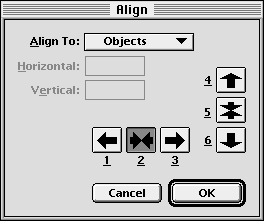| << Aligning and Distributing Objects | Distributing Objects >> |
| Top: Documentation Library | Up: Aligning and Distributing Objects |
Aligning Objects
PageStream can align objects relative to each other, to the page or to a point. You can choose to align their top, bottom, left or right edges or their center points. You can align objects horizontally, vertically, or in both directions.

To align objects: Select the object(s) with the ''Object'' tool. Choose ''Align'' from the ''Object'' menu to display the ''Align'' dialog box. Click on a horizontal and/or vertical arrow button to specify which edges to align. Select from the ''Align To'' pop-up menu whether to align relative to the objects' bounding box, the edges of the page, a numeric point or a visual point. If you decide not to align in a direction after choosing a button, click on it again to deselect it. Click ''OK''.
 Aligning objects to locked objects
Aligning objects to locked objectsYou cannot align locked objects; however, PageStream can align unlocked objects to locked objects. This is useful when you want to align objects to ones which are already positioned correctly.In this example, the white box should be aligned vertically with the black box but horizontally with the gray box. To do this, lock the black and gray boxes and then align the right and bottom edges with the ''Align to Objects'' option. This will move the white box to the bottom right corner of the the objects' bounding box. The bounding box is shown by a dotted line to make this clear.
Aligning Objects Sub-Section url:PGSuser/align#anchor703454
created:2006-04-16 10:36:28 last updated:2006-09-19 15:12:39
Copyright © 1985-2025 GrasshopperLLC. All Rights Reserved.
| User Contributed Comments For Aligning Objects | sign in to add a comment |
| There are no user contributed comments for this page. | |
| << Aligning and Distributing Objects | Distributing Objects >> |
| Top: Documentation Library | Up: Aligning and Distributing Objects |