| << Flatten Layers | Active Drawing Layer >> |
| Top: Documentation Library | Up: Layers |
Adjust Stack Order
Layers listed first in the list are on top of those listed later in the list. Imagine each drawing and free objects on individual transparent sheets. These sheets are stacked together and then viewed from above. The sheets may be moved up or down in the stack, in the parent layer or page, that it is currently in. Those that are on top of the stack will obscure any objects which lie beneath it.
To adjust the stack order of a layer with the menu: Select the ''Object'' tool from the ''Toolbox'' and select the layer to move.
- Choose ''Bring to Front'' from the ''Stack'' submenu in the ''Object'' menu. The selected layer will be placed at the top of the (sub)stack.
- Choose ''Bring Forward'' from the ''Stack'' submenu in the ''Object'' menu. The selected layer will be placed on top of the item immediately above it in the (sub)stack.
- Choose ''Send to Back'' from the ''Stack'' submenu in the ''Object'' menu. The selected layer will be placed at the bottom of (sub)stack.
- Choose ''Send Backward'' from the ''Stack'' submenu in the ''Object'' menu. The selected layer will be placed under the item immediately below it in the (sub)stack.
- Click the ''Up'' icon to move the selected layer on top of the item immediately above it in the (sub)stack.
- Click the ''Down'' icon to move the selected layer under the item immediately below it in the (sub)stack.
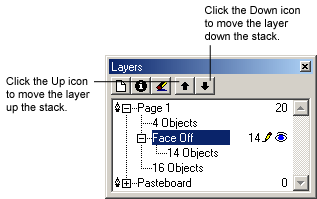
Adjust Stack Order Sub-Section url:PGSuser/layers#stacklayers
created:2006-04-16 08:56:10 last updated:2006-08-04 23:02:06
Copyright © 1985-2026 GrasshopperLLC. All Rights Reserved.
| User Contributed Comments For Adjust Stack Order | sign in to add a comment |
| There are no user contributed comments for this page. | |
| << Flatten Layers | Active Drawing Layer >> |
| Top: Documentation Library | Up: Layers |
