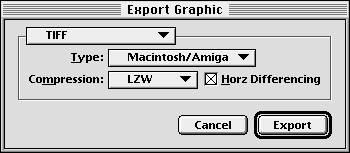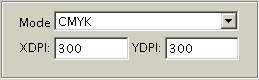| << Importing Graphics | Creating Graphics >> |
| Top: Documentation Library | Up: Graphics |
Exporting Graphics
PageStream allows you to export selected graphics from a document. Filters translate PageStream's graphics into a format that can be understood by other programs. Refer to Importing Graphics for a list of the supported formats.
Your export choices will be constrained by the type and number of objects selected. If you select one bitmapped picture, you can export it in any supported drawing or bitmap format. If you select two pictures or any other combination of objects, you will only be able to export them in a drawing format unless using the Pro version. In PageStream Pro, multiple selected objects can be rasterized into a bitmap at a definable resolution and saved in a bitmap format.
If you select one EPS illustration, you can export it as EPS. This is useful only if you deleted the original graphic.
 How to export graphics
How to export graphics1. Select the object(s) to export.2. Choose ''Export Graphic'' from the ''File'' menu.
Choose options from the ''Export Graphic'' dialog box. Most graphic formats do not have any options.
When exporting several objects as a rasterized bitmap in PageStream Pro, additional options control the bitmap type and resolution.
- ''Filter'': Choose the graphic format in which to export the selected object(s).
- ''Type'': Choose to save a TIFF picture in Macintosh/Amiga (Motorola byte order) or PC (Intel byte order) format.
- ''Compression'': Choose a compression type or None for no compression for a TIFF picture.
- ''Quality'': Select the level of compression versus quality for a JPEG picture.
- ''Progressive'': Select to save a JPEG picture as a progressively displayed picture. These types of JPEG pictures are common on the Internet.
3. Click ''Export''.
- ''Mode'': Choose the bitmap type ''Grayscale'', ''RGB'', ''CMYK'' as appropriate for the selected ''Filter'' and desired results.
- ''XDPI'' and ''YDPI'': Type the x (horizontal) and y (vertical) dots per inch to define the resolution of the bitmap.
Enter a name in the ''Export'' file selector. Click ''Save''.
 What is exported
What is exportedPageStream exports graphics as best as it can given the limitations of each format. To avoid losing object information, use IFF ILUS if you plan to import the graphic into PageStream later.To export a picture, select only a single picture or use PageStream Pro.
To export an EPS file, select only a single EPS illustration.
To export a drawing, select any number of objects. You do not have to make them into a drawing before exporting.
The paragraphs below list some of the known limitations of the supported formats.
- TIFF (Picture): No limitations.
- PICT (Picture): No limitations.
- IFF ILBM (Picture): No limitations.
- JPEG (Picture): JPEG supports only grayscale and RGB pictures.
- GIF (Picture): GIF supports only palette pictures. Other types cannot be exported in this format.
- PCX (Picture): PCX supports only palette and RGB pictures. Other types cannot be exported in this format.
- BMP (Picture): BMP supports only black and white, palette (4 or 8 bit), and 24 bit RGB pictures. Grayscale will be converted to palette when exported as BMP. CMYK cannot be exported in this format.
- PNG (Picture): No limitations.
- IFF ILUS (Drawing): No limitations.
- IFF DR2D (Drawing): PageStream supports the ProVector 2.0 DR2D format. Version 3.0 attributes are not supported. DR2D supports only paths, so all objects will be converted to paths on export. Text, pictures, arrowheads, gradient fills and bitmapped fills will be lost.
- EPS: No limitations.
- Illustrator EPS (Drawing): PageStream exports in Illustrator 88/1.1 format. This format does not support merged paths or gradient fills. Text is not exported.
Exporting Graphics Sub-Section url:PGSuser/graphics#anchor213462
created:2006-04-16 08:11:33 last updated:2010-04-19 13:48:48
Copyright © 1985-2025 GrasshopperLLC. All Rights Reserved.
| User Contributed Comments For Exporting Graphics | sign in to add a comment |
| There are no user contributed comments for this page. | |
| << Importing Graphics | Creating Graphics >> |
| Top: Documentation Library | Up: Graphics |