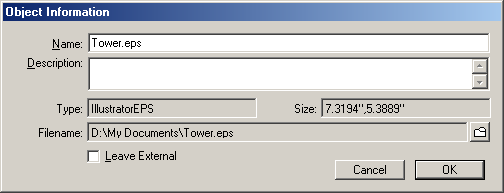| << Introduction | Exporting Graphics >> |
| Top: Documentation Library | Up: Graphics |
Importing Graphics
PageStream can import graphics created with other programs. Filters translate graphics from other programs into a format that PageStream can understand. Some filters can also export graphics from PageStream. You can import graphics only from programs which can save in one of the supported formats listed below.
- TIFF: Publishing standard for bitmapped pictures. Support TIFF 5.0 and newer only.
- PICT: MacOS standard for bitmapped pictures and drawings.
- IFF ILBM: Amiga standard for bitmapped pictures.
- JPEG: Popular Internet picture format.
- GIF: Public domain filter for CompuServe and Internet pictures.
- MacPaint: Older MacOS 72 dpi bitmapped pictures.
- PCX: PC Paintbrush format for bitmapped pictures.
- BMP: Windows standard format for bitmapped pictures.
- IFF ILUS: SoftLogik format for advanced drawings.
- IFF DR2D: Amiga standard for basic drawings.*
- ProDrawClip: Professional Draw format for basic drawings.*
- EPS: Encapsulated PostScript illustrations
- PDF: Portable Document Format. #
- Adobe Illustrator EPS: Interpret Adobe Illustrator EPS into drawings.*
- Art Expression EPS: Interpret Art Expression EPS into drawings.
- Freehand EPS: Interpret Freehand EPS into drawings.*
* Limited implementation: may not import text and/or some line & fill attributes.
# Found in PageStream Pro only.
 How to import graphics
How to import graphics
1. Select the ''Object'' tool.2. Choose ''Place Graphic'' from the ''File'' menu.
A file selector will open to choose a file. Select a file and click ''Open''.
3. Choose options from the ''Place Graphic'' dialog box.
Another dialog box will appear to select options specific to the type of file. The options that might be displayed are listed below:
To import an EPS file as an EPS object for printing to a PostScript printer, choose ''EPS'' from the ''Filter'' pop-up menu. To import an EPS file as a drawing to edit it or for printing to a non-PostScript printer, choose ''Illustrator EPS'' or ''Art Expression EPS'', as applicable, from the ''Filter'' pop-up menu if they are available. If they are not available, you cannot use the EPS illustration with a non-PostScript printer. If an Adobe Illustrator EPS file has a TIFF format bitmapped preview, you can also choose to import only the preview.
- ''Filter'': Shows the graphic import filter being used to place the graphic. If more than one filter can be used, you can select the filter to use.
- ''Leave External'': Select to keep the graphic external to the document. Do not select if you want to store a copy of the graphic in the document. Refer to the next section for details on leaving graphics external.
- ''Clip'': Choose which clip to import. (Professional Draw only)
4. Click ''Place''.
If ''Place Graphic in Center'' is selected in the ''Files'' panel of ''Preferences'', the imported graphic will be centered in the window after loading. If ''Place Graphic in Center'' is not selected, the mouse pointer will change to the place graphic shape. Click to place the upper left corner of the graphic and drag to scale it.
If an EPS illustration is shown as a box, it either lacks a bitmapped preview or ''Show Pictures'' is unselected. If a picture is shown as a box, the ''Show Pictures'' option is unselected. If a drawing is shown as a box, the ''Show Drawings'' option is unselected. Choose ''Preferences'' from the ''File'' menu, click on the ''View'' panel, and select ''Show Pictures'' or ''Show Drawings'' as required.
An imported PDF will initially display the first page. Clicking on the ''FX'' button in the ''Edit Palette'' will open the ''PDF'' dialog box which can be used to set another page of the PDF to be displayed.
To edit the component objects of a drawing after import, choose ''Dissolve Drawing'' from the ''Drawing'' submenu in the ''Object'' menu.
 External graphics
External graphicsPageStream allows you to choose whether to store graphics as part of the document or to leave them external. If you choose to store graphics as part of the document, PageStream will import the entire graphic and save it in the document file. This avoids problems when you delete a graphic used by a document, but makes the document file larger and will use more memory for bitmap images.If you choose to leave a bitmapped picture external, PageStream will create a low-resolution FPO (For Position Only) preview. The actual picture file will only be used for printing to conserve memory and drive space. It also allows you to work with pictures larger than the available memory in your computer.
If you leave a drawing external, it will be loaded the first time you view the page it is on. External drawings save some memory because they don't need to be loaded until they are viewed, and help keep document files smaller. External EPS illustrations are sent directly to the printer when you print a document and are never loaded so that you can import EPS files larger than the available memory.
If you open a document with external graphics and PageStream cannot find a graphic in the correct directory or in the document's directory, it will open a file selector so that you can select the graphic file to use. If you take your document to another computer for printing, you must take all external graphics with the document and should put them in the same directory as the document.
If you dissolve an external drawing, an alert box will prompt you to confirm the change because this will make the drawing's objects internal.
 Revising external graphics
Revising external graphicsIf you change an external graphic by editing it in another program, the new version will be loaded the next time you load the document. If the document is already open when you change the graphic, the graphic in it will be updated automatically the next time you view the page it is on.On MacOS computers, the graphic will be updated when you switch back to PageStream. On AmigaOS computers, the graphic will be updated automatically.
If an external graphic stored on a networked drive not attached to your computer is changed while a document using it is open, PageStream for Macintosh will not be updated until you switch to the Finder or another application and back to PageStream. If the network device does not support file notification, PageStream for Amiga will not be updated until you close and re-open the document.
 Changing between internal and external
Changing between internal and externalYou can make an external graphic internal at any time, or make an internal graphic external.To change the external status of a graphic: Select the graphic and then choose ''Information'' from the ''Edit'' menu to display the ''Object Information'' dialog box. Check or uncheck ''Leave External'' and click ''OK''.
If you change the ''Leave External'' option and PageStream cannot find the file, a file selector will appear for you to select a file to use.
Importing Graphics Sub-Section url:PGSuser/graphics#anchor41255
created:2006-04-16 08:11:33 last updated:2006-09-01 21:32:15
Copyright © 1985-2026 GrasshopperLLC. All Rights Reserved.
| User Contributed Comments For Importing Graphics | sign in to add a comment |
| Tim Doty wrote... | 2007-11-11 08:04:08 |
PageStream can load Adobe Illustrator 8, but not Adobe Illustrator 9, format files as drawings. Adobe Illustrator 9 and higher only displayed the bounding box. Tested with documents saved by Adobe Illustrator CS3 (Macintosh). Printing of AI 9 and newer format files not tested. | |
| User Contributed Comments For Importing Graphics | sign in to add a comment |
| << Introduction | Exporting Graphics >> |
| Top: Documentation Library | Up: Graphics |