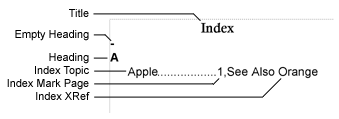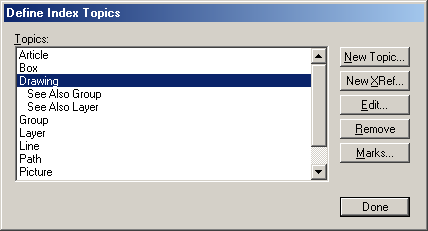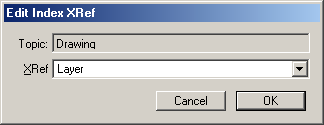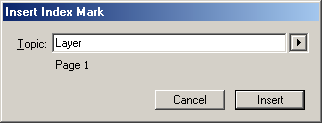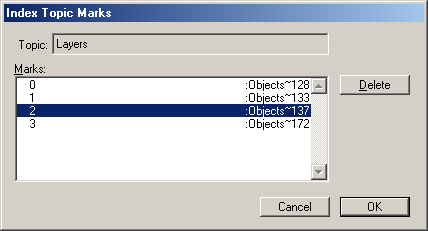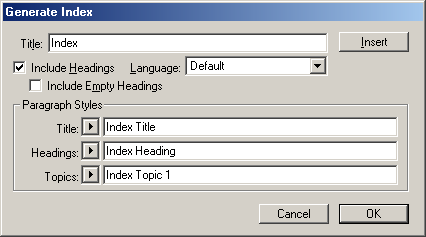| << Large Document Publishing | Creating a Table of Contents >> |
| Top: Documentation Library | Up: Large Document Publishing |
Indexing a Document
By refering to index topics using index marks in your document, you can use PageStream to automatically create an index for your document. The typical content of an index starts with a title, then alphabetic headings with index topics and the pages those topics will be found on and any references to similar topics.
To add an index topic: Choose ''Index Topics'' from the ''Define'' submenu in the ''Edit'' menu to display the ''Define Index Topics'' dialog box. Click ''New Topic''. The ''Insert Index Topic'' dialog box will appear. Enter the new index topic into the ''Topic'' text box. Click ''Insert''. Click ''Done'' to close the ''Define Index Topics'' dialog box. Note: Index topics can also be added automatically when inserting index marks into the text.
To edit an index topic: Choose ''Index Topics'' from the ''Define'' submenu in the ''Edit'' menu to display the ''Define Index Topics'' dialog box. Choose the index topic to edit from the ''Topics'' list box. Click ''Edit''. The ''Insert Index Topic'' dialog box will appear. Enter the new index topic into the ''Topic'' text box. Click ''Insert''. Click ''Done'' to close the ''Define Index Topics'' dialog box.
To delete an index topic: Choose ''Index Topics'' from the ''Define'' submenu in the ''Edit'' menu to display the ''Define Index Topics'' dialog box. Choose the index topic to delete from the ''Topics'' list box. Click ''Remove''. The index topic, it's cross-references and index marks will be deleted. Click ''Done'' to close the ''Define Index Topics'' dialog box.
To add a cross-reference to another index topic: Choose ''Index Topics'' from the ''Define'' submenu in the ''Edit'' menu to display the ''Define Index Topics'' dialog box. Choose the index topic to add a cross-reference to from the ''Topics'' list box. Click ''New XRef''. The ''Edit Index XRef'' dialog box will appear. Choose the new index cross-reference from the ''XRef'' pop-up menu. Click ''OK''. Click ''Done'' to close the ''Define Index Topics'' dialog box.
To edit an index cross reference: Choose ''Index Topics'' from the ''Define'' submenu in the ''Edit'' menu to display the ''Define Index Topics'' dialog box. Choose the index cross reference to edit from the ''Topics'' list box. Click ''Edit''. The ''Edit Index XRef'' dialog box will appear. Choose the new index cross-reference from the ''XRef'' pop-up menu. Click ''OK''. Click ''Done'' to close the ''Define Index Topics'' dialog box.
To delete an index cross reference: Choose ''Index Topics'' from the ''Define'' submenu in the ''Edit'' menu to display the ''Define Index Topics'' dialog box. Choose the index cross-reference to delete from the ''Topics'' list box. Click ''Remove''. Click ''Done'' to close the ''Define Index Topics'' dialog box.

To insert an index mark: Select the ''Text'' tool from the ''Toolbox'' and place the insertion point where the index mark will be inserted. Choose ''Index Mark'' from the ''Insert'' submenu in the ''Type'' menu. Choose a predefined index topic from the mini pop-up menu, or enter a new index topic into the ''Topic'' text box. Click ''Insert''. Note: A new index topic entered will be added to the list of defined index topics. Index topics can also be predefined using ''Define Index Topics'' from the ''Define'' submenu in the ''Edit'' menu.
To delete an index mark: Choose ''Index Topics'' from the ''Define'' submenu in the ''Edit'' menu to display the ''Define Index Topics'' dialog box. Choose the index topic that the index mark references from the ''Topics'' list box. Click ''Marks''. The ''Index Topic Marks'' dialog box will appear. Choose the index mark to delete from the ''Marks'' list box. Click ''Delete''. Click ''OK''. Click ''Done'' to close the ''Define Index Topics'' dialog box.
To create an index: Select the ''Text'' tool from the ''Toolbox'' and place the insertion point where the index will be inserted. Select ''Index'' from the ''Generate'' submenu from the ''Edit'' menu to display the ''Generate Index'' dialog box. Enter a title for the index in the ''Title'' text box. Select ''Include Headings'' to include alphabetic headings. Select ''Include Empty Headings'' to include headings which have no corresponding index topic entried. Select the language from the ''Language'' pop-up menu. The language controls the headings and their order. Select a paragraph style for the title, headings and topics from the coresponding ''Title'', ''Headings'' and ''Topics'' pop-up menu or enter them in the text boxes. Select ''Insert'' to generate and insert the index at the current text cursor position. Click ''OK'' to save the settings without inserting the index.
Indexing a Document Sub-Section url:PGSuser/largedocpub#index
created:2006-04-15 22:11:58 last updated:2006-07-26 11:33:15
Copyright © 1985-2026 GrasshopperLLC. All Rights Reserved.
| User Contributed Comments For Indexing a Document | sign in to add a comment |
| Gary Lee Smith wrote... | 2006-05-22 12:01:45 |
It seems you must use the default tag names and in a new document these tags with these names must be defined, if not already defined. The index will be created without their existence, but may not be formatted the way you want. | |
| User Contributed Comments For Indexing a Document | sign in to add a comment |
| << Large Document Publishing | Creating a Table of Contents >> |
| Top: Documentation Library | Up: Large Document Publishing |