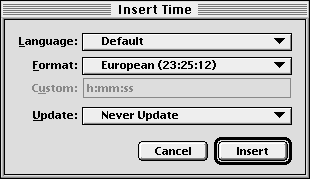| << Date Variables | Revision Number Variables >> |
| Top: Documentation Library | Up: Insert Variable |
Time Variables
Select the ''Text'' tool from the ''Toolbox'' and place the insertion point where the time will be inserted. Choose ''Time'' from the ''Insert'' submenu in the ''Type'' menu. The ''Insert Time'' dialog box will appear. Choose the language from the ''Language'' pop-up menu to use for long time formats if different than the defined language for the text. Choose the prefered time style from the ''Format'' pop-up menu. If the time should change to reflect critical times in the documents creation, choose the critical event in the ''Update'' pop-up menu. Click ''Insert''.
To customize a time variable: Choose ''Custom'' from the ''Format'' pop-up menu. Enter a time variable in the ''Custom'' text box. Refer to the table below for more information on formatting options. You do not need to include all parts of the time. Use a colon, space or any other character to separate them.
Note: One character following a backslash or text inside double quotation marks ("") will appear as is.
Custom Time Syntax:
- h
hour, no leading zero. i.e., 5 - hh
hour, leading zero. i.e., 05 - m
minutes, no leading zero. i.e., 8 - mm
minutes, leading zero. i.e., 08 - s
seconds, no leading zero. i.e., 3 - ss
seconds, leading zero. i.e., 03 - ampm
shows am or pm as appropriate. i.e., 5 am - pm
shows only pm when time>12:00. i.e., 7 pm no indicator specifies 24 hour time. i.e., 19
Examples:
- h:m results in 19:30
- h:m ampm results in 7:30 pm
- h:m PM results in 7:30 PM
- hh:mm:ss results in 19:30:46
- hh\hmm results in 19h30
Time Variables Sub-Section url:PGSuser/variable#timevariables
created:2006-04-15 22:03:43 last updated:2006-07-26 11:19:20
Copyright © 1985-2026 GrasshopperLLC. All Rights Reserved.
| User Contributed Comments For Time Variables | sign in to add a comment |
| There are no user contributed comments for this page. | |
| << Date Variables | Revision Number Variables >> |
| Top: Documentation Library | Up: Insert Variable |