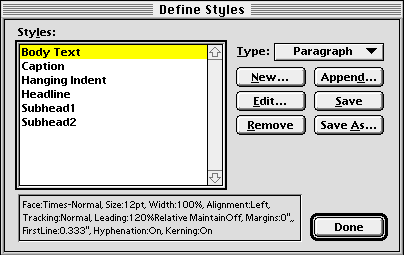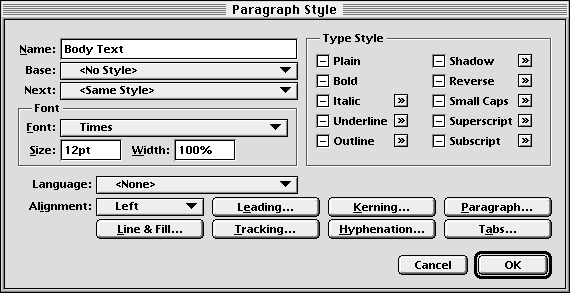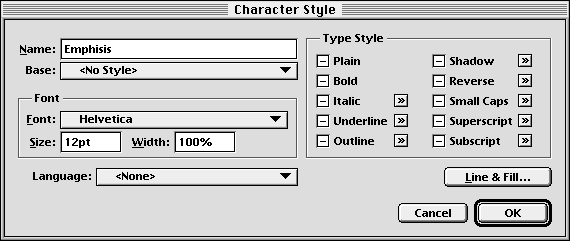| << Introduction | Applying Styles >> |
| Top: Documentation Library | Up: Paragraph and Character Styles |
Creating and Editing Styles
You can create new styles and import styles from other documents. Styles are also imported when you import text from a word processing program.
Paragraph and character styles are created and edited with the ''Define Styles'' dialog box. You can also edit styles by holding down Shift while selecting a style in the ''Paragraph Style'' or ''Character Style'' submenus in the ''Type'' menu.
 Creating a new style
Creating a new style1. Choose ''Text Styles'' from the ''Define'' submenu in the ''Edit'' menu.The ''Define Styles'' dialog box will appear.
2. Select ''Paragraph'' or ''Character'' styles.
Choose ''Paragraph'' or ''Character'' from the ''Type'' pop-up menu.
3. Create a new style.
The ''Paragraph Style'' or ''Character Style'' dialog box will appear, depending on the type of style you chose to create.
- To create a new style from scratch: Click ''New''.
- To create a style similar to the attributes of the selected text: Click ''Clone''.
- To create a style similar to an existing one: Select a style, hold down ''Shift'' and click ''New''.
4. Set the style options.
5. Click ''OK''.
- Enter a ''Name'' for the style.
- Choose a style from the ''Base'' pop-up menu to base your style on an existing style or no style to create a self contained style.
- Choose a style name from the ''Next'' pop-up menu to specify a style to follow this style or same style to follow with this style. (Paragraph styles only)
- Set any attributes you want to define for the style. Refer to the instructions for each text or paragraph attribute for more information.
To edit an existing style: Choose ''Text Styles'' from the ''Define'' submenu in the ''Edit'' menu. The ''Define Styles'' dialog box will appear. Select a style and click ''Edit''. Make the desired changes and click ''OK''.
To remove an existing style: Select a style and click on the ''Remove'' button of the ''Define Styles'' dialog box.
 Saving and appending styles
Saving and appending stylesYou can save your styles as the program default so that they are always available in new documents. To do that, click on the ''Save'' button in the ''Define Styles'' dialog box. If you want to save your styles to a different file, click on ''Save As'' and type a filename in the file selector. If you want to append to the current style list the styles of a file you saved earlier from the ''Define Styles'' dialog box, click on the ''Append'' button and choose the style file.
Creating and Editing Styles Sub-Section url:PGSuser/styles#anchor636803
created:2006-04-15 21:55:38 last updated:2019-12-19 18:54:40
Copyright © 1985-2026 GrasshopperLLC. All Rights Reserved.
| User Contributed Comments For Creating and Editing Styles | sign in to add a comment |
| There are no user contributed comments for this page. | |
| << Introduction | Applying Styles >> |
| Top: Documentation Library | Up: Paragraph and Character Styles |