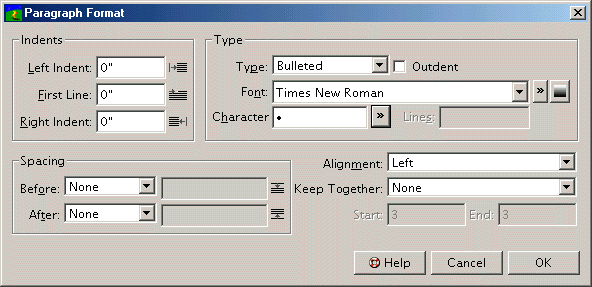| << Paragraph Spacing | Paragraph Rules >> |
| Top: Documentation Library | Up: Paragraph Attributes |
Paragraph Type
You can change the paragraph type to bulleted to have PageStream automatically insert a bullet at the beginning of a paragraph, you can change the paragraph type to be incrementally numbered, and you can change the paragraph type to drop cap to have PageStream automatically insert a drop cap at the beginning of a paragraph.
To make a paragraph bulleted: Choose ''Paragraph Format'' from the ''Type'' menu to display the ''Paragraph Format'' dialog box. Select ''Bulleted'' from the ''Type'' pop-up menu. Choose a font from the ''Font'' pop-up menu or choose <No Font> to use the same font as the first character in the paragraph. Enter a character into the ''Character'' text box. Special characters can be easily entered by clicking on the ''Browse'' button. Click ''OK''.
To set a drop cap for a paragraph: Choose ''Paragraph Format'' from the ''Type'' menu to display the ''Paragraph Format'' dialog box. Select ''Drop Cap'' from the ''Type'' pop-up menu. Choose a font from the ''Font'' pop-up menu or choose <No Font> to use the same font as the first character in the paragraph. Enter the number of characters to be made into the drop cap (normally a drop cap is a single character) and the number of lines tall it should be. Click ''OK''. PageStream will flow the text around the new drop cap.
To make a numbered paragraph: Choose ''Paragraph Format'' from the ''Type'' menu to display the ''Paragraph Format'' dialog box. Select ''Numbered'' from the ''Type'' pop-up menu. Choose a font from the ''Font'' pop-up menu or choose <No Font> to use the same font as the first character in the paragraph. Click ''OK''.
To make a hanging outdent with a bulleted, drop cap, or numbered paragraph: Select ''Hanging Outdent''.
To change the text fill of a bulleted, drop cap, or numbered paragraph: Select the line & fill button to choose a custom line and fill style from the ''Line & Fill'' dialog box.
 The Line & Fill Button The Line & Fill Button |
Paragraph Type Sub-Section url:PGSuser/paragraph#type
created:2006-04-15 21:51:04 last updated:2006-08-31 16:43:10
Copyright © 1985-2026 GrasshopperLLC. All Rights Reserved.
| User Contributed Comments For Paragraph Type | sign in to add a comment |
| Gary Lee Smith wrote... | 2006-05-22 07:17:56 |
For <Bulleted>, <Drop Cap>, and <Numbered> paragraphs, the new <Paragraph Format> requester offers an <Outdent> option to select. For <As Is> and <Plain> paragraphs one must set the <Left Indent> value to a positive number (for example, 0.25"), then set the <First Line> to a negative number less than or equal to the <Left Indent> value (for example, -0.25") to get Outdented paragraphs. Personal comment: | |
| User Contributed Comments For Paragraph Type | sign in to add a comment |
| << Paragraph Spacing | Paragraph Rules >> |
| Top: Documentation Library | Up: Paragraph Attributes |