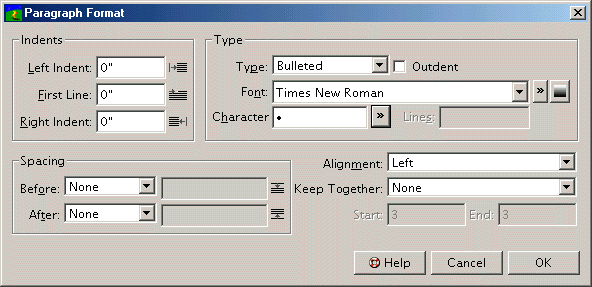| << Tabs | Paragraph Spacing >> |
| Top: Documentation Library | Up: Paragraph Attributes |
Indents
Indents move paragraphs inward from the left and right edges of a text column. You can indent the left and/or right edges of an entire paragraph and indent the first line in the paragraph.
To set indents: Choose ''Paragraph Format'' from the ''Type'' menu to display the ''Paragraph Format'' dialog box, or use the ''Paragraph'' view of the ''Edit Palette''. Enter the ''First Line'', ''Left Indent'' and ''Right Indent'' values.


To increase or decrease the left indent: Click the ''Increase Indent'' button in the ''Toolbar'' to increase the left indent to the next tab stop, or click ''Decrease Indent'' to decrease the left indent to the previous tab stop.

To create a hanging indent: Click the ''Hanging Indent'' button in the ''Toolbar'' to increase the left indent to the next tab stop. The first line indent will be set to the difference between the next tab stop and the one before it. Use the ''Hanging Indent'' button in conjunction with the ''Increase Indent'' button to nest hanging indents.
To indent remainder of the paragraph at the location of the insertion point: Press Ctrl / to left indent the remainder of the paragraph at the insertion point's position. This creates a hanging indent that will change if you add or remove text before the ''Indent Here'' control.
Indents Sub-Section url:PGSuser/paragraph#indents
created:2006-04-15 21:51:04 last updated:2006-07-25 11:07:18
Copyright © 1985-2026 GrasshopperLLC. All Rights Reserved.
| User Contributed Comments For Indents | sign in to add a comment |
| There are no user contributed comments for this page. | |
| << Tabs | Paragraph Spacing >> |
| Top: Documentation Library | Up: Paragraph Attributes |