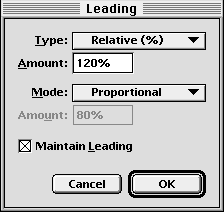| << Manual Kerning | Convert Case >> |
| Top: Documentation Library | Up: Character Attributes |
Leading
Leading is the space between lines of text. PageStream allows you to set the amount of leading, how leading is measured, and how lines are positioned. There are four ways to measure leading in PageStream:
- Relative: The leading is relative to the type size. PageStream calculates the leading based on the largest type on the line. If you set 12pt type with 120% relative leading, the baselines will be 14.4pt apart and there will be 2.4pt of space between each line. If the size is increased to 18pt, the lines will be 21.6pt apart. Use relative leading when you want the space between each line to increase in proportion to the type size.
- Automatic: PageStream adds the leading to the largest type on the line. If you set 12pt type with 2pt automatic leading, the base lines will be 14pt apart and there will be 2pt of space between each line. If the size is increased to18pt, the lines will be 20pt apart. Use automatic leading when you want the same amount of space added between each line, regardless of the type size.
- Fixed: The leading amount is fixed, regardless of the type size. If you set 12pt type with 14pt fixed leading, the baselines will be 14pt apart and there will be 2pt of space between each line. If the size is increased to 18pt, the lines will still be 14pt apart so they will overlap by 4pt.
- Local Grid: The baselines of text are snapped to a baseline grid, regardless of the type size. If the baseline grid is set to 14pt, each line of text will be spaced an even multiple of 14 pt from the top of the page, regardless of the type size. The spacing will always be greater than or equal to the size of the text. Note that the baseline grid that you set is separate from the regular drawing grid.
To set the leading amount and how it is measured: Choose ''Leading'' from the ''Type'' menu to display the ''Leading'' dialog box, or use the Character view of the ''Edit Palette''. Select how to measure leading from the ''Type'' pop-up menu. Enter the leading value into the ''Amount'' text box.
 How lines of text are positioned
How lines of text are positionedThe horizontal bar in which a line of text is positioned is called a slug. It is the total of the text and its line spacing. The top of each slug is immediately below the bottom of the slug above it.There are four methods for positioning lines of text within their slugs:
- Proportional: The baseline of a line of text is 80% of the way down from the top of the slug. This is the default leading method.
- Baseline: The bottom of the slug is aligned with the baseline of the line of text. This is sometimes referred to as the typesetting method because it is the method used in traditional typography.
- Top-of-Caps: The highest point on any character in any font on the line is placed at the top of the slug. This is sometimes referred to as the word processing method because it is used by many word processors.
- Custom: This is a variation of the Proportional leading method, except you can set the baseline offset from the top of the slug.
Most people will not need to change the leading mode and can just use the ''Proportional'' default.
To change the leading mode: Choose ''Leading'' from the ''Type'' menu to display the ''Leading'' dialog box. Select a leading method from the ''Mode'' pop-up menu. For ''Custom'' leading, enter an amount in the text box below. Click ''OK''.
Leading Sub-Section url:PGSuser/character#anchor207824
created:2006-04-15 21:35:23 last updated:2019-12-19 15:56:29
Copyright © 1985-2025 GrasshopperLLC. All Rights Reserved.
| User Contributed Comments For Leading | sign in to add a comment |
| There are no user contributed comments for this page. | |
| << Manual Kerning | Convert Case >> |
| Top: Documentation Library | Up: Character Attributes |