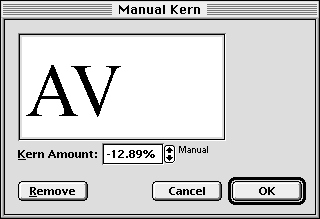| << Auto Kerning and Ligatures | Leading >> |
| Top: Documentation Library | Up: Character Attributes |
Manual Kerning
You may want to manually kern headlines or other large type. The kerning pairs built into most fonts are designed for use at body type sizes. If you use large type you may have to manually kern the characters to achieve optimum character spacing.
Manual kerning will kern only the characters on either side of the insertion point. Kerning is measured as a percentage of an em.
 | If you need to manually kern a headline with large amounts of space between its characters, tighten the tracking for the entire headline to approximate the correct kerning for most of the pairs. Then manually kern the required pairs. |
To manually kern a character pair: Place the insertion point between two characters. Choose ''Manual Kern'' from the ''Type'' menu to display the ''Manual Kern'' dialog box. Enter a new ''Kern Amount'' or nudge the space with the arrow buttons. Click ''OK''.
You can also kern characters with keyboard shortcuts. If text is selected it will be tracked rather than kerned.
- To increase kerning by 0.05 em: Select the text and press Control ] (right bracket).
- To decrease kerning by 0.05 em: Select the text and press Control [ (left bracket).
| Note: Amiga and Windows users should hold down the Alt key for the Option key. |
To remove manual kerning: Select the ''Remove Kerning'' item from the ''Kerning'' submenu of the ''Type'' menu.
Manual Kerning Sub-Section url:PGSuser/character#anchor1456206
created:2006-04-15 21:35:23 last updated:2019-12-19 20:22:18
Copyright © 1985-2026 GrasshopperLLC. All Rights Reserved.
| User Contributed Comments For Manual Kerning | sign in to add a comment |
| There are no user contributed comments for this page. | |
| << Auto Kerning and Ligatures | Leading >> |
| Top: Documentation Library | Up: Character Attributes |