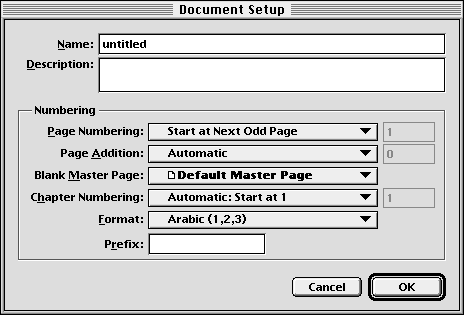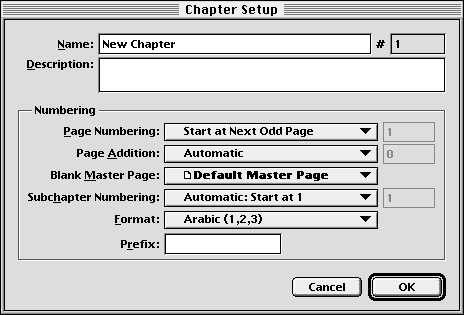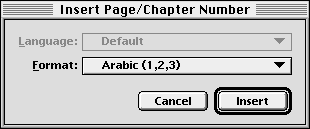| << Pagination | Page Numbers in Chapters >> |
| Top: Documentation Library | Up: Pagination |
Introduction
PageStream can number your pages and chapters automatically. Pages are numbered consecutively from first to last, but you can change the starting page number to any number. Note that the range of allowed page numbers is 1 to 9999, regardless of the number of pages in a document or the starting page number.
Pages at the document level are numbered before pages in chapters. Pages in chapters are numbered before pages in their subchapters.
Page numbering for a document is controlled with the ''Document Setup'' dialog box. Choose ''Document Setup'' from the ''Layout'' menu to display this dialog box, or Shift double click on the document or chapter in the ''Document Palette''.
You can override a document's page numbering conventions with the ''Chapter Setup'' dialog box. Choose ''Chapter Setup'' from the ''Layout'' menu to display this dialog box or shift double click on the chapter in the ''Document Palette''.
If you want standard, sequential page numbering, starting with page 1, you do not need to set any options in these dialog boxes.
To set the starting page number: Choose Manual from the ''Page Numbering'' pop-up menu. Enter the page number into its text box.
To set the default page number format: Choose a system from the ''Format'' pop-up menu. You can override this when inserting a page number.
 Inserting a page number
Inserting a page numberYou can enter the page number on pages by inserting automatic page number variables. If a page number variable is inserted on a master page, it will show the current page number when viewed on a normal page. If a page number variable is inserted on a normal page, it will change when moved to another page or when pages are reordered, or when the page number is changed.You can also insert the page number of the previous or next text frames in the article. This is useful for creating jump lines. (Ex: Continued from page # and Continued on page #.) These are also updated automatically when pages are reordered.
To insert a page number variable: Choose ''Page #'' from the ''Insert'' submenu in the ''Type'' menu to insert the current page number. Choose ''Previous Frame Page #'' or ''Next Frame Page #'' to insert the previous and next page numbers. Choose ''Page Count'' to insert a count of all pages at the current document or chapter level.
If a page number is inserted on a master page, LM will be displayed on left master page sides in lieu of the actual page number, and CM and RM will be displayed on center and right master page sides.
 | To have a page number centered or right justified on a master page, insert the page number inside a small text frame to define a constant edge to align to across pages. |
 Specifying the page number format
Specifying the page number formatInserted page numbers default to the page number format set for the document or chapter. You can set a different number format for a specific page number variable by holding down Shift while choosing the menu command. This will open a dialog box to set the options.
 | MacOS users should hold down the Shift key before clicking on the pull-down menu to choose a command requiring the Shift key to be held down. AmigaOS users can hold down the Shift key at any time to do this, even after pulling down a menu. |
Introduction Sub-Section url:PGSuser/pagination#anchor787184
created:2006-04-14 15:14:35 last updated:2019-12-19 20:07:56
Copyright © 1985-2026 GrasshopperLLC. All Rights Reserved.
| User Contributed Comments For Introduction | sign in to add a comment |
| There are no user contributed comments for this page. | |
| << Pagination | Page Numbers in Chapters >> |
| Top: Documentation Library | Up: Pagination |