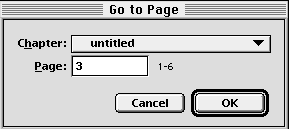| << Introduction | Page Arrangement >> |
| Top: Documentation Library | Up: Pages |
Moving Between Pages
You can choose which page to display in the document window by clicking on the page buttons in the horizontal scroll bar. The ''Previous Page'' button displays the previous page in the document, and the ''Next Page'' button displays the next page. The current page number is always shown in the ''Go to Page'' button, along with the total number of pages in the document or chapter. When you first create the document, the total number of pages will be shown as a dash - to indicate that you have not placed any objects yet.
A Click the ''Go to Page'' button to display the ''Go to Page'' dialog box. Enter the page number to display in the window, and if applicable, choose a chapter. The button shows the current page number and the number of pages in the document or chapter. If the starting page number is greater than 1, the starting page number will also be shown. Ex: 23/61-117.
B Click the ''Previous Page'' button to display the page before the current page. Shift click it to display the first page in the document or chapter.
C Click the ''Next Page'' button to display the page after the current page. Shift click it to display the last page in the document or chapter.
If a double-sided master page is in the window, the ''Previous'' and ''Next'' buttons can be used to move between its sides. If a spread is in the window, control clicking on these buttons will change which spread page is considered the current page.
To move to a page other than the previous or next pages: Click the ''Go to Page'' button. The ''Go to Page'' dialog box will appear. If you want to change chapters, select the chapter name; otherwise, select the document name if it is not selected. Enter the page number into the ''Page'' text box. Click ''OK''. Leaving the page field blank will go to the first page in the document or chapter.
To move to a page using the ''Page Palette'': Choose ''Show Page Palette'' from the ''Window'' menu. The ''Page Palette'' will appear. Double click on the page to move to that page.
Moving Between Pages Sub-Section url:PGSuser/pages#anchor355309
created:2006-04-14 14:53:43 last updated:2006-07-06 10:26:43
Copyright © 1985-2026 GrasshopperLLC. All Rights Reserved.
| User Contributed Comments For Moving Between Pages | sign in to add a comment |
| There are no user contributed comments for this page. | |
| << Introduction | Page Arrangement >> |
| Top: Documentation Library | Up: Pages |