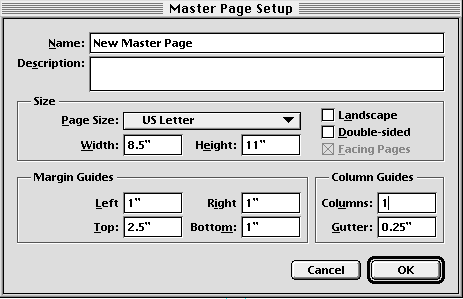| << MasterPages | Master Page Objects >> |
| Top: Documentation Library | Up: MasterPages |
Creating Master Pages
When you create a new document, you automatically create a master page named Default Master Page. All pages in the document will default to this master page. You can create more master pages at any time. You may wish to have other master pages so that you can place different objects on each one, or you may wish to have master pages with different guides and grid settings. You may even want to mix page sizes in a document.
Master pages determine whether a page is single-sided or double-sided. Double-sided master pages have left and right sides so that you can use different guides, grid spacing and objects on each side. Pages based on double-sided master pages may be joined together automatically as facing pages.
 | Double-sided master pages have three sides. The center side is used for the inside pages of spreads. |
 To create a new master page:
To create a new master page:1. Choose ''Show Document Palette'' from the ''Window'' menu.The ''Document'' palette will appear.
2. Add the master page.
To add a master page at the document level, drag the master page icon in the palette onto the document icon. To add a master page in a chapter, drag the master page icon onto a chapter icon. The document or chapter icon will be highlighted when you have correctly positioned the ''New Master Page'' icon. When you release the mouse button, the ''Master Page Setup'' dialog box will appear to set the values for the new master page.
3. Click ''OK''.
To change the master page on which a page is based: Choose ''Show Page Palette'' from the ''Window'' menu. The ''Page'' palette will appear. Select the page icon in the palette and then choose a master page name from the ''Master Page'' pop-up menu.
To change the settings for the visible page's master page: Choose ''Master Page Setup'' from the ''Layout'' menu. The ''Master Page Setup'' dialog box will appear. Set the master page's values and click ''OK''.
To change the settings for any master page: Choose ''Show Document Palette'' from the ''Window'' menu. The ''Document'' palette will appear. Shift double-click the master page name. The ''Master Page Setup'' dialog box will appear. Set the master page's values and click ''OK''.
Creating Master Pages Sub-Section url:PGSuser/masterpages#anchor1098772
created:2006-04-14 14:42:43 last updated:2019-12-19 20:04:48
Copyright © 1985-2026 GrasshopperLLC. All Rights Reserved.
| User Contributed Comments For Creating Master Pages | sign in to add a comment |
| There are no user contributed comments for this page. | |
| << MasterPages | Master Page Objects >> |
| Top: Documentation Library | Up: MasterPages |