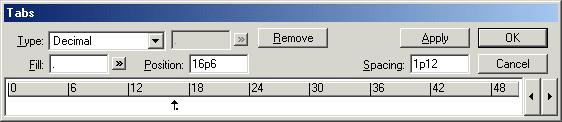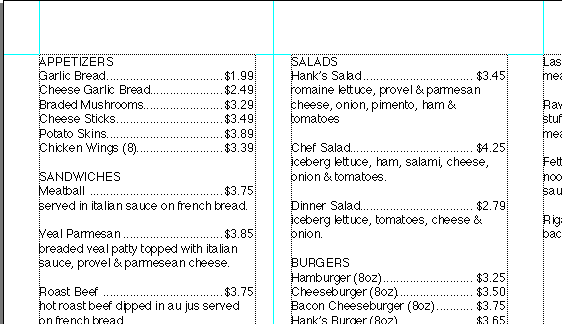| << Step 9: Importing text | Step 11: Printing the document >> |
| Top: Documentation Library | Up: Lesson 2: Designing a Menu |
Step 10: Setting dot leaders
The three columns you created earlier contains text that will use dot leaders (rows of dots between the left and right text blocks.)
PageStream's Tab feature allows you to insert aligned rows of dots. Instead of manually pressing the period key (which are too closely spaced and which can not be aligned without a monospaced font), PageStream's dot leader feature does it all for you.
1. Choose ''Select All'' from the ''Edit'' menu.
The text in the columns will be selected.
2. Set the dot leader tab.
Choose ''Tabs'' from the ''Type'' menu. Click on the ruler at 16p6 to create a tab at 16p6. If you click on the wrong location, you can click drag the tab or enter in a position of 16p6. Choose ''US Decimal'' from the ''Type'' pop-up and click a "." into the ''Fill'' text control. This will cause tabbed text to align to the decimal and be filled will aligned rows of "."'s.
3. Click ''OK''.
Click anywhere in the text frame to deselect the text when you are done. You may wish to choose ''View Actual Size'' to better see the changes made.
Step 10: Setting dot leaders Sub-Section url:PGSuser/lesson2#step10
created:2006-04-14 14:31:17 last updated:2019-12-19 17:03:31
Copyright © 1985-2026 GrasshopperLLC. All Rights Reserved.
| User Contributed Comments For Step 10: Setting dot leaders | sign in to add a comment |
| There are no user contributed comments for this page. | |
| << Step 9: Importing text | Step 11: Printing the document >> |
| Top: Documentation Library | Up: Lesson 2: Designing a Menu |