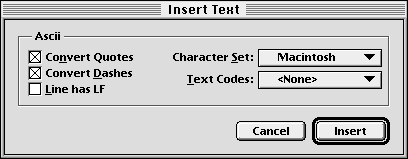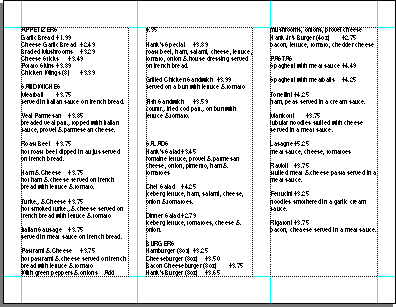| << Step 8: Creating multiple text columns | Step 10: Setting dot leaders >> |
| Top: Documentation Library | Up: Lesson 2: Designing a Menu |
Step 9: Importing text
Now you will import a text file into the new columns. Importing text into PageStream is similar to placing a graphic, which you preformed in Step 4.
1. Choose the ''Text tool'' and click anywhere in the leftmost column.
 |
The insertion point will be placed in the top left corner of the text columns.
2. Choose ''Insert Text'' from the ''File'' menu.
This will open the ''Insert Text'' file selector. Select the Lesson2.ascii file in the PageStream:Text directory and click on ''Open''.
3. Accept the default ''Insert Text'' dialog box options.
Click on ''Insert'' to use the default ASCII text import options. This will import the text and flow it into the columns.
Step 9: Importing text Sub-Section url:PGSuser/lesson2#step9
created:2006-04-14 14:31:17 last updated:2019-12-19 16:58:17
Copyright © 1985-2026 GrasshopperLLC. All Rights Reserved.
| User Contributed Comments For Step 9: Importing text | sign in to add a comment |
| There are no user contributed comments for this page. | |
| << Step 8: Creating multiple text columns | Step 10: Setting dot leaders >> |
| Top: Documentation Library | Up: Lesson 2: Designing a Menu |