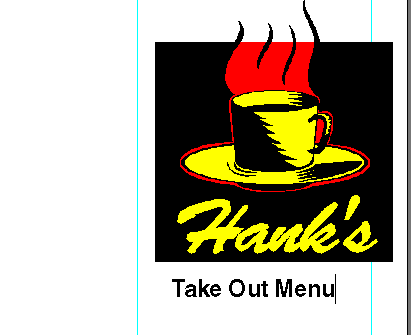| << Step 5: Creating a text block | Step 7: Positioning the text block >> |
| Top: Documentation Library | Up: Lesson 2: Designing a Menu |
Step 6: Setting Text Attributes
The text you typed is 12 point sans serif (AmigaOS: Triumvirate, Linux:, Windows: Arial, Macintosh: Helvetica); this is PageStream's default font and size. You will change the text to Bold 24 point now.
1. Choose ''Select All'' from the ''Edit'' menu.
The text in the text object will be selected.
2. Change the font.
Press and hold the mouse button on the ''Font'' pop-up in the ''Edit palette''. (If the ''Font'' pop-up is not visible, click on the ''C'' button at the far left of the ''Edit palette'' to switch to Character view.) Scroll down the list until you find sans serif-Bold. Release the mouse button when it is highlighted in the pop-up list. The selected text will be changed to sans serif-Bold. (AmigaOS: Triumvirate-Bold, Linux:, Windows: Arial-Bold, Macintosh: Helvetica-Bold)
 | You can also change the font and type style with the ''Font'' and ''Size'' menu items in the ''Type'' menu. It is usually faster to use the ''Edit palette'' to change text attributes. |
3. Change the size.
Press and hold the mouse button on the ''Size'' pop-up in the ''Edit palette''. Scroll until you find 24 point. Release the mouse button. The selected text will be changed to 24 point.
Click the mouse anywhere in the text object to deselect the text when you are done.
Step 6: Setting Text Attributes Sub-Section url:PGSuser/lesson2#step6
created:2006-04-14 14:31:17 last updated:2019-12-19 17:02:32
Copyright © 1985-2026 GrasshopperLLC. All Rights Reserved.
| User Contributed Comments For Step 6: Setting Text Attributes | sign in to add a comment |
| There are no user contributed comments for this page. | |
| << Step 5: Creating a text block | Step 7: Positioning the text block >> |
| Top: Documentation Library | Up: Lesson 2: Designing a Menu |