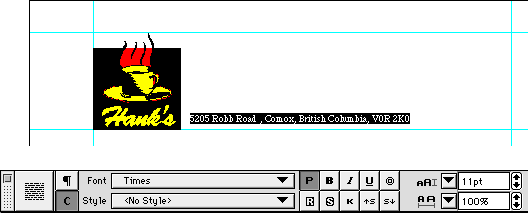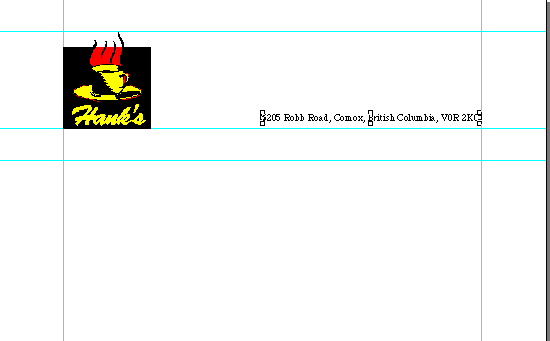| << Step 8: Creating a text block | Step 10: Creating a text column frame >> |
| Top: Documentation Library | Up: Lesson 1: Creating a Letterhead |
Step 9: Setting text attributes
The text you typed is 12 point Luxi Sans Normal. (Triumvirate on AmigaOS computers; Arial on Windows computers). These are PageStream's default fonts for each system. In this exercise, you will change the text to 11pt Times.
1. Select the text.
Drag the text cursor over the text, from the left to the right. The text will be selected when it is highlighted.
2. Change the font.
Select Times Roman (AmigaOS: Times Normal, Windows: Times New Roman) from the ''Font'' pop-up menu in the ''Edit palette''. If the ''Font'' pop-up menu is not shown, click on the ''C'' button at the far left of the ''Edit palette'' to switch to Character view. Choose 11 from the ''Size'' pop-up menu.
Click the mouse anywhere in the text object to deselect the text when you are done.
Now you can move the text block to its final position.
 Object tool Object tool |
1. Choose the ''Object tool''.
The text block will be selected automatically because you just created it. Remember that you must choose the ''Object tool'' to select objects.
2. Move the text block.
Drag the text block so that its right edge is aligned with the right margin guide, and its bottom edge is aligned with the 2" horizontal guide. Aligning the text block is easy because it will snap to the guides you created for it.
Step 9: Setting text attributes Sub-Section url:PGSuser/lesson1#step9
created:2006-04-14 13:55:29 last updated:2019-12-19 09:56:02
Copyright © 1985-2026 GrasshopperLLC. All Rights Reserved.
| User Contributed Comments For Step 9: Setting text attributes | sign in to add a comment |
| There are no user contributed comments for this page. | |
| << Step 8: Creating a text block | Step 10: Creating a text column frame >> |
| Top: Documentation Library | Up: Lesson 1: Creating a Letterhead |