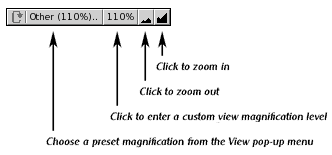| << Step 4: Saving your work | Step 6: Moving an object >> |
| Top: Documentation Library | Up: Lesson 1: Creating a Letterhead |
Step 5: Changing view magnifications
PageStream allows you to view your document at magnification levels from 5% to 3000% of actual size. The current magnification level is shown on the ''Custom Scale'' button to the right of the ''View'' pop-up menu.
You need to enlarge the top of the page so that you can work on it more easily, so choose the ''Show Full Width'' command now from the ''View'' pop-up menu. This will change the magnification so that the entire width of the page can be seen at once, regardless of the height.
Depending on your screen size, you may need to use the vertical scrollbar to adjust the portion of the page shown in the window. If so, adjust it now so that you can see the top of the page.
The ''View'' pop-up menu is located in the horizontal scrollbar at the bottom of the document window.
Step 5: Changing view magnifications Sub-Section url:PGSuser/lesson1#step5
created:2006-04-14 13:55:29 last updated:2019-12-19 16:53:27
Copyright © 1985-2026 GrasshopperLLC. All Rights Reserved.
| User Contributed Comments For Step 5: Changing view magnifications | sign in to add a comment |
| There are no user contributed comments for this page. | |
| << Step 4: Saving your work | Step 6: Moving an object >> |
| Top: Documentation Library | Up: Lesson 1: Creating a Letterhead |