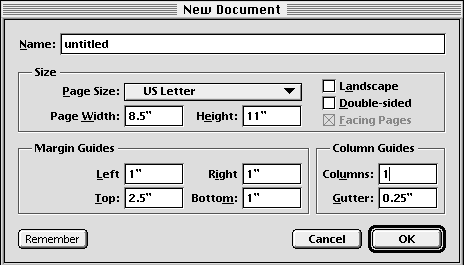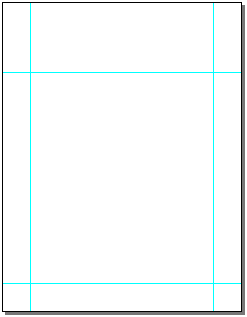| << Lesson 1: Creating a Letterhead | Step 2: Setting page guides >> |
| Top: Documentation Library | Up: Lesson 1: Creating a Letterhead |
Step 1: Starting a new document
1. Start PageStream.
Double-click on the PageStream icon in the PageStream folder. When the ''PageStream Navigator'' appears, you're ready to start.
2. Click ''New'' in the ''Navigator''.
The ''New Document'' dialog box will appear.
- Name: untitled
- Page Size: US Letter
- Landscape: Unselected
- Double-sided: Unselected
- Facing Pages: Unselected
- Margin Guides:
- Left: 1" (25mm)
- Right: 1" (25mm)
- Top: 2.5" (64mm)
- Bottom: 1" (25mm)
- Left: 1" (25mm)
- Column Guides:
- Columns: 1
- Gutter: not applicable
- Columns: 1
 | If you cannot see the entire page in the window, you have changed your default view magnification. Choose ''Full Page'' from the ''View'' submenu in the ''Window'' menu to view the entire page now. |
3. Click ''OK''.
Step 1: Starting a new document Sub-Section url:PGSuser/lesson1#step1
created:2006-04-14 13:55:29 last updated:2019-12-19 19:15:04
Copyright © 1985-2026 GrasshopperLLC. All Rights Reserved.
| User Contributed Comments For Step 1: Starting a new document | sign in to add a comment |
| Tim Doty wrote... | 2008-12-28 12:43:40 |
In newer versions clicking "New" in the Navigator will immediately create a new document without prompting for the master page settings. To get the master page settings hold down the shift key while clicking on "New". | |
| User Contributed Comments For Step 1: Starting a new document | sign in to add a comment |
| << Lesson 1: Creating a Letterhead | Step 2: Setting page guides >> |
| Top: Documentation Library | Up: Lesson 1: Creating a Letterhead |