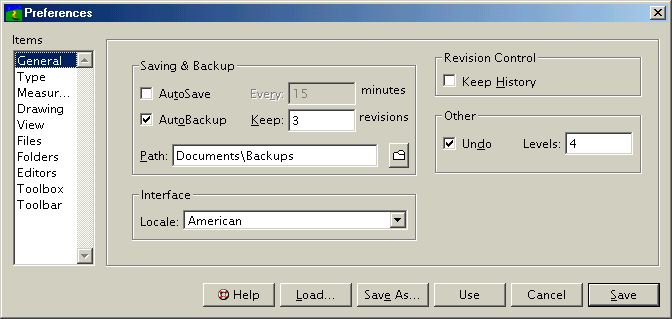The General Panel
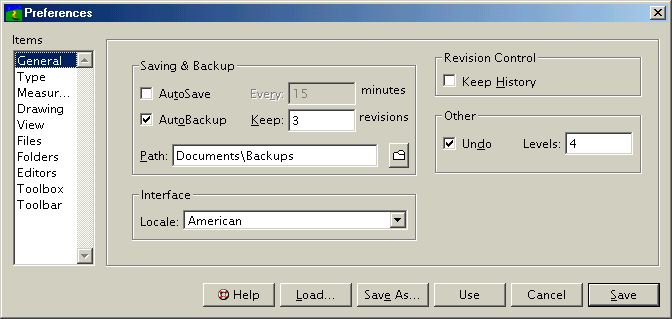

AutoSave
Select to have PageStream save your documents at regular intervals in case of a power loss or system error. ''Autosave'' does not save over your original document file. Instead it saves a temporary copy of the file in the folder path set in the associated ''Path'' text box.

Every
Enter the autosave time interval in minutes. PageStream will save the document at the end of this interval unless you are using the mouse or keyboard at that time. If you are busy, it will wait a short time before trying again. If you are still busy after that delay, it will save the document anyway.

AutoBackup
Select to have PageStream keep a backup copy each time you manually save your documents. The title of each backup copy has the original document's name, the suffix .bak and the backup number. For example, a report named Report would have backup copies named Report.bak1, Report.bak2, etc. Backup copies are stored in the folder path set in the associated Path text box. The file with the .bak1 extension is the most recent.

Keep
Enter the number of backup copies to keep. When a backup copy is made that exceeds the number of copies to keep, the oldest backup copy will be erased. If you specified three backups, the oldest one will be numbered filename.bak3 and the most recent filename.bak1.

Path
Enter the folder path to use for backups and the temporary autosave file.

Locale
Select a localization of the PageStream interface from the pop-up menu. Localizations are stored in the Locale folders in the PageStream installation.

Keep History
Select to save a revision log with documents when they are saved. The ''Revision History'' dialog box will open each time you save a document to make a revision log entry.

Interface
Choose the language for the interface. Localizations are stored in the various Locale folders where applications and modules are stored.

3D Interface
Select to use grayscale dialog boxes instead of a black and white interface. (MacOS only)

Underscore Shortcuts
Select to underscore the Command key shortcuts for dialog box controls. (MacOS only)

Undo
Select to enable the ''Undo'' and ''Redo'' features. If this is unchecked, these commands will not be available for use. The ''Undo'' and ''Redo'' features consume memory which you may not be able to spare.

Levels
Enter the number of levels of undo and redo to permit. Use this option to restrict how many actions you can undo. You can conserve memory by setting the undo levels to a low value. A value between 1 and 15 is sufficient for most uses.
The General Panel Sub-Section url:PGSuser/customizing#generalpanel
created:2006-04-14 10:37:55 last updated:2019-12-19 16:49:28
Copyright © 1985-2025 GrasshopperLLC. All Rights Reserved.
 AutoSave
AutoSave Every
Every AutoBackup
AutoBackup Keep
Keep Path
Path Locale
Locale Keep History
Keep History Interface
Interface 3D Interface
3D Interface Underscore Shortcuts
Underscore Shortcuts Undo
Undo Levels
Levels