| << Moving Around the Page | Using Bookmarks >> |
| Top: Documentation Library | Up: Navigating |
Changing View Magnifications
PageStream allows you to increase and decrease the magnification of the document in its window. You may want to zoom in to make small changes, or zoom out to see your page layout as a whole.
There are several ways to change view magnifications in PageStream:
- Select a preset magnification from the ''View submenu'' in the ''Window menu'' or from the ''View pop-up'' menu.
- Choose ''Other'' from the ''View submenu'' or ''View pop-up'' menu to enter a custom magnification level.
- Click the ''Zoom In button'' to increase the magnification.
- Click the ''Zoom Out button'' to decrease the magnification.
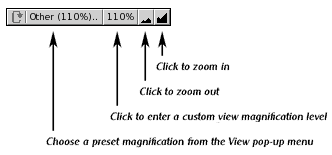
- Choose the ''Magnify tool''. Click on the page zoom in; hold down a Shift key and click to zoom out.
- Choose the ''Magnify tool''. Drag on the page to enlarge a specific area. Depending on how your general Preferences are set, you will either drag from the corner or from the center of the zoom area. This can be toggled during dragging by holding down a Shift key.
 Magnify Tool Magnify Tool |
Changing View Magnifications Sub-Section url:PGSuser/navigating#anchor97009
created:2006-04-14 09:56:59 last updated:2019-12-19 20:36:45
Copyright © 1985-2025 GrasshopperLLC. All Rights Reserved.
| User Contributed Comments For Changing View Magnifications | sign in to add a comment |
| There are no user contributed comments for this page. | |
| << Moving Around the Page | Using Bookmarks >> |
| Top: Documentation Library | Up: Navigating |
