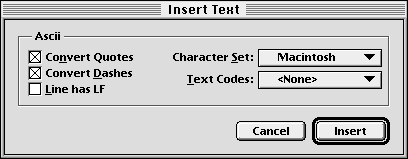| << Typing Text | Selecting and Editing Text >> |
| Top: Documentation Library | Up: Using Text |
Importing Text
You can import ASCII text files in PageStream. If you wish to import text attributes, paragraph attributes and style tags, you may also import text files saved in the RTF (Rich Text Format) format. The vast majority of word processors can save in the RTF format. Check your word processor's documentation to learn about how to export text in the standard RTF text format. Other formats are also supported.
 How to import text
How to import text
1. Choose the ''Text tool''.Choose the ''Text tool'' and place the insertion point to specify where you want to insert text.
2. Choose ''Insert Text'' from the ''File'' menu.
Select a file in the ''Insert Text'' file selector. Click ''Open''.
3. Choose the import options.
The ''Insert Text'' dialog box will appear. Click ''Insert'' to import the text.
4. Deselect the text.
Click in the text to deselect it. The imported text will be selected if ''Select Text on Paste'' in the ''Files panel'' in ''Preferences'' is selected.
 | If more text is imported than will fit in the column(s), overset text will occur. To automatically create enough text frames for imported text, choose ''Automatic Text Frames'' in the ''Files panel'' in ''Preferences''. |
Importing Text Sub-Section url:PGSuser/usingtext#anchor35067
created:2006-04-14 09:47:04 last updated:2019-12-19 18:27:19
Copyright © 1985-2026 GrasshopperLLC. All Rights Reserved.
| User Contributed Comments For Importing Text | sign in to add a comment |
| There are no user contributed comments for this page. | |
| << Typing Text | Selecting and Editing Text >> |
| Top: Documentation Library | Up: Using Text |