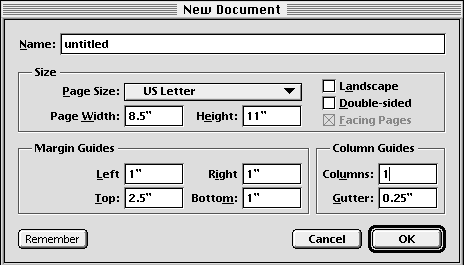| << The Navigator | Opening a Document >> |
| Top: Documentation Library | Up: Exploring PageStream |
Creating a New Document
 How to create a new document
How to create a new document1. Click on the ''New'' button in the ''PageStream Navigator'' or choose ''New'' from the ''File'' menu.PageStream will display the ''New Document'' dialog box. You can enter a name for your document in the ''Name'' text box now, or you can name your document later when you save it for the first time.
2. Set the page size.
Choose a preset page size from the ''Page Size'' pop-up menu or enter a custom page size in the ''Page'' text boxes.
3. Select the page orientation.
Click ''Landscape'' to select landscape (horizontal) orientation. When unselected, the orientation will be portrait (vertical).
4. Select whether the pages will be printed on one or two sides.
Click ''Double-sided'' to set inside and outside margins rather than left and right margins. Click ''Facing Pages'' to display left and right pages together as an automatic two-page spread rather than as individual pages.
5. Set the guides.
Margin guides are non-printing lines which help you to design your layout. If ''Double-sided'' is selected, then the ''Left'' and ''Right'' margin guides will be renamed to ''Inside'' and ''Outside''.
Column guides are non-printing lines which help you design multi-column layouts. Enter the number of columns in the ''Column'' text box, and the space between them in the ''Gutter'' text box.
6. Click ''OK''.
A window will appear for the new document.
Creating a New Document Sub-Section url:PGSuser/exploring#anchor332298
created:2006-04-13 20:21:28 last updated:2019-12-19 17:05:26
Copyright © 1985-2026 GrasshopperLLC. All Rights Reserved.
| User Contributed Comments For Creating a New Document | sign in to add a comment |
| Charlot Cobben wrote... | 2006-07-27 05:23:30 |
How can you create more presets for pages? | |
| User Contributed Comments For Creating a New Document | sign in to add a comment |
| << The Navigator | Opening a Document >> |
| Top: Documentation Library | Up: Exploring PageStream |