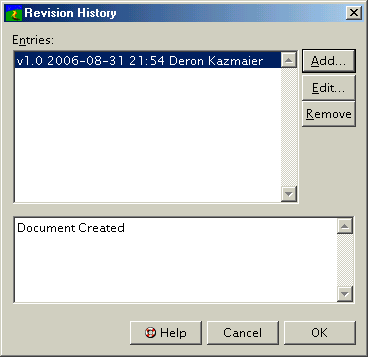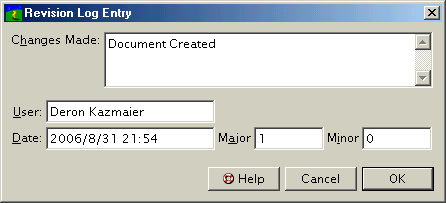| << Reports | Document Window >> |
| Top: Documentation Library | Up: Documents |
Revision History
The ''Revision History'' dialog box opens when you choose ''Revision History'' from the ''Layout'' menu.
This dialog box allows you to create new revision log entries, edit any existing entries, and delete entries.
To edit an existing entry: Select the entry from the scrolling list and click ''Edit'' to display the ''Revision Log Entry'' dialog box. Change the values and click ''OK''.
To create a new entry: Click the ''New'' button. This will open the ''Revision Log Entry'' dialog box. Set the values and click ''OK''.
To remove an existing entry: Select the entry from the scrolling list on click the ''Remove'' button.
 Editing Revision Log Entries
Editing Revision Log EntriesThe ''Revision Log Entry'' dialog box allows you to change a log entry.To edit a revision log entry:
1. Set the description of the changes made.Enter the comment into the ''Changes Made'' text box.
2. Set the name of the person editing the document.
Enter a name into the ''User'' text box.
3. Set the major and minor version.
Enter values into the ''Major'' text box and ''Minor'' text box.
4. Click ''OK''.
If you created or edited a revision log entry, you will return to the '' Revision History'' dialog box. Continue to create and edit revision log entries if you want before clicking on ''OK'' in this dialog box. Clicking ''Cancel'' in the ''Revision History'' dialog box will cancel all changes made since opening the dialog box.
Revision History Section url:PGSuser/revisionhistory
created:2006-08-31 16:15:52 last updated:2006-08-31 20:36:52
Copyright © 1985-2026 GrasshopperLLC. All Rights Reserved.
| User Contributed Comments For Revision History | sign in to add a comment |
| There are no user contributed comments for this page. | |
| << Reports | Document Window >> |
| Top: Documentation Library | Up: Documents |