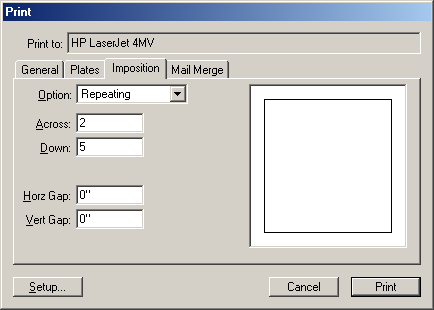| << Signature Printing | Mass Mailing and Address Label Printing >> |
| Top: Documentation Library | Up: Printing Newsletters, Labels and Business Cards |
Business Card and Label Printing
Printing multiple copies of a page to a single sheet of paper has traditionally been done by creating duplicate copies of the elements on the screen. By using the repeating print option in PageStream, a design change need only be made to a single copy and the document file size is now much smaller.
To print a repeating page: Choose ''Print'' from the ''File'' menu to display the ''Print'' dialog box. Choose the appropriate options in the ''General'' panel such as pages to print, method, scale and more. Choose ''Imposition'' to display the ''Imposition'' panel. Choose ''Repeating'' from the ''Option'' pop-up menu. Enter the number of pages across on a single sheet of paper in the ''Across'' text box. Enter the number of pages down on a single sheet of paper in the ''Down'' text box. Enter the gap to insert between each page across the paper in the ''Horz Gap'' text box. Enter the gap to insert between each page down the paper in the ''Vert Gap'' text box. Click ''Print''. Note: The group of repeating pages will be centered on the paper. Repeating options are saved with the document.
Business Card and Label Printing Sub-Section url:PGSuser/newslabels#repeating
created:2006-04-18 11:35:53 last updated:2006-08-12 16:05:56
Copyright © 1985-2024 GrasshopperLLC. All Rights Reserved.
| User Contributed Comments For Business Card and Label Printing | sign in to add a comment |
| There are no user contributed comments for this page. | |
| << Signature Printing | Mass Mailing and Address Label Printing >> |
| Top: Documentation Library | Up: Printing Newsletters, Labels and Business Cards |