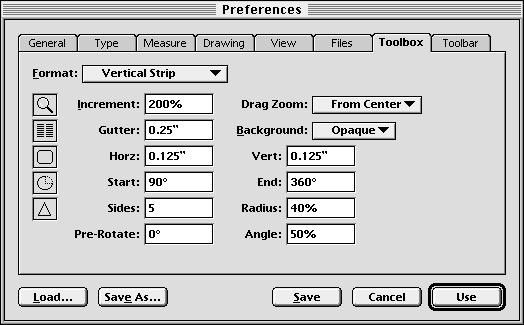| << Creating Graphics | Drawing Paths >> |
| Top: Documentation Library | Up: Creating Graphics |
Drawing Shapes
To draw a basic shape: Choose a shape tool. Some tools are combined in flyout tool groups. To select one of these, click on the tool icon and drag out. Some shapes are drawn from a corner to a diagonally opposite corner, while others are drawn from the center to the outside edge.
 Customizing the drawing tools
Customizing the drawing toolsSome of the drawing tools can be customized to draw different shapes.To change the defaults for the drawing tools: Choose ''Preferences'' from the ''File'' menu to display the ''Preferences'' dialog box and click on the ''Toolbox'' panel. Change the defaults for the desired tools. Click ''Save'' to make your changes permanent or click ''Use'' to change them temporarily.
Column
Background (opaque [solid white] or clear), number of columns, gutter space.
Arc
Starting and ending angles.
Polygon
Number of sides, pre-rotation angle, alternate point radius and deflection angle.
 | Shapes can be converted to paths with ''Convert to Path'' from the ''Object'' menu. Select a shape and choose this command. You can now edit the shape as a path but you can never edit it as a shape again. For example, after converting an ellipse to a path it will be a path of four curve segments. You will no longer be able to set the radius of the ellipse. |
Drawing Shapes Sub-Section url:PGSuser/creating#anchor186623
created:2006-04-16 08:21:07 last updated:2006-08-04 20:25:39
Copyright © 1985-2024 GrasshopperLLC. All Rights Reserved.
| User Contributed Comments For Drawing Shapes | sign in to add a comment |
| There are no user contributed comments for this page. | |
| << Creating Graphics | Drawing Paths >> |
| Top: Documentation Library | Up: Creating Graphics |