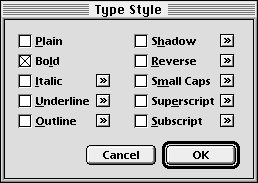| << Size and Width | Line, Fill and Color >> |
| Top: Documentation Library | Up: Character Attributes |
Type Styles
The ''Type Style'' submenu lets you choose designed and applied type styles. Designed styles are separate font files. For example, Times Italic is a designed style of the Times family. If you select Italic when Times Roman (Normal) is set, Times Italic will be used if available. The selected font will still be Times, but PageStream will use the Times Italic font to display the text. If Times Italic is not available, PageStream will italicize the normal style by slanting the font slightly.
All of the ''Type Style'' commands except ''Normal'' and ''Bold'' will open a dialog box if you hold down a Shift key so that you can configure them. For example, the ''Superscript'' dialog box allows you to set the scale and offset for the superscript text.
Choose ''Set Type Style'' from the ''Type Style'' submenu to display the ''Type Style'' dialog box. The ''Browse'' buttons allow you to customize styles. Alternatively, you can hold down a Shift key while clicking on a style button of the ''Edit Palette'' to customize directly the type style.
 Configurable Type Styles
Configurable Type Styles
The Browse Button
- ''Italic'': Check to use the italic style of the font. If the font lacks an italic weight, PageStream will slant the text 15°. To change the slant angle, click on the ''Browse'' button to open the ''Italic'' dialog box.
- ''Underline'': Check to underline the text. To change the underline offset and stroke color and width, click on the ''Browse'' button to open the ''Underline'' dialog box.
- ''Outline'': Check to change the fill of the text to white and the outline of the text to black. To change the fill color and stroke color and width, click on the ''Browse'' button to open the ''Outline'' dialog box.
- ''Shadow'': Check to place a 50% black (gray) shadow slightly offset down and to the right of the text. To change the shadow color, offset and slant, click on the ''Browse'' button to open the ''Shadow'' dialog box.
- ''Reverse'': Check to reverse the fill and background colors of the text. To change the reverse color and the amount of background that is reversed, click on the ''Browse'' button to open the ''Reverse'' dialog box. You can create interesting highlight effects by applying a gradient color to the text before reversing it.
- ''Small Caps'': Check to use the small caps or titling caps style of the font. If the font lacks a small caps style, PageStream will scale the text to 80% of its normal height and will force the text to uppercase. To change the horizontal and vertical scale, click on the ''Browse'' button to open the ''Small Caps'' dialog box.
- ''Superscript'': Check to superscript the text. The default superscript style scales the text by 60% and offsets it upwards by 40%. To change the superscript scale and offset, click on the ''Browse'' button to open the ''Superscript'' dialog box.
- ''Subscript'': Check to subscript the text. The default subscript style scales the text by 60% and offsets it downwards by 40%. To change the subscript scale and offset, click on the ''Browse'' button to open the ''Subscript'' dialog box.
Type Styles Sub-Section url:PGSuser/character#anchor130448
created:2006-04-15 21:35:23 last updated:2006-09-19 15:16:42
Copyright © 1985-2024 GrasshopperLLC. All Rights Reserved.
| User Contributed Comments For Type Styles | sign in to add a comment |
| There are no user contributed comments for this page. | |
| << Size and Width | Line, Fill and Color >> |
| Top: Documentation Library | Up: Character Attributes |