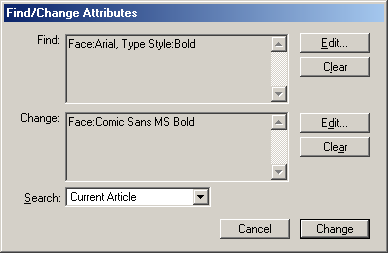| << Finding and Changing Text | Formatting Text >> |
| Top: Documentation Library | Up: Finding and Changing |
Finding and Changing Text Attributes
1. Choose ''Find/Change Attributes'' from the ''Edit'' menu.
The ''Find/Change Attributes'' dialog box will appear.
2. Define the text attributes to find.
Click the ''Edit'' button to the right of the ''Find'' text display box. The ''Attributes'' dialog box will appear. Enter the attributes you want to find in the text.
To clear the attributes list in the ''Find'' text display box, click the ''Clear'' button to the right of the ''Find'' text display box.
3. Define the text attributes to set.
Click the ''Edit'' button to the right of the ''Change'' text display box. The ''Attributes'' dialog box will appear. Enter the attributes you want to apply to the text that matches the attributes listed in the ''Find'' text display box.
To clear the attributes list in the ''Change'' text display box, click the ''Clear'' button to the right of the ''Change'' text display box.
4. Set the search range.
Choose whether to search the current article, page, chapter or document.
4. Click ''Change''.
If PageStream finds any text whose attributes include all of the attributes listed in the ''Find'' text display box, in the range chosen in the ''Search'' pop-up menu, that text will be highlighted. The highlight may include multiple selections of text. Any attributes listed in the ''Change'' text display box will be applied to that text. When complete, the matching text will still be selected. If no attributes are selected in the ''Change'' text display box, the text matching the attributes listed in the ''Find'' text display box will still be selected.
Finding and Changing Text Attributes Sub-Section url:PGSuser/findchange#findattr
created:2006-04-15 21:18:43 last updated:2006-07-20 16:15:19
Copyright © 1985-2024 GrasshopperLLC. All Rights Reserved.
| User Contributed Comments For Finding and Changing Text Attributes | sign in to add a comment |
| There are no user contributed comments for this page. | |
| << Finding and Changing Text | Formatting Text >> |
| Top: Documentation Library | Up: Finding and Changing |