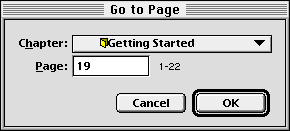| << Introduction | Chapter Arrangement >> |
| Top: Documentation Library | Up: Chapters |
Moving Between Chapters
The ''Go to Page'' button opens a dialog box to select the chapter and page to edit.
To move to a chapter: Click the ''Go to Page'' button. The ''Go to Page'' dialog box will appear. Choose a chapter name from the ''Chapter'' pop-up menu to move to a page in a chapter, or choose the document name to move to a page at the document level. Enter the page number into the ''Page'' text box or leave blank to go to the first page in that document or chapter. If you wish to move to a master page, choose the ''Master Page'' name from the ''Chapter'' pop-up menu, and if the document is double-sided, the master page side from the Side pop-up menu.
Moving Between Chapters Sub-Section url:PGSuser/chapters#anchor594043
created:2006-04-14 15:03:08 last updated:2019-12-19 15:46:32
Copyright © 1985-2024 GrasshopperLLC. All Rights Reserved.
| User Contributed Comments For Moving Between Chapters | sign in to add a comment |
| There are no user contributed comments for this page. | |
| << Introduction | Chapter Arrangement >> |
| Top: Documentation Library | Up: Chapters |