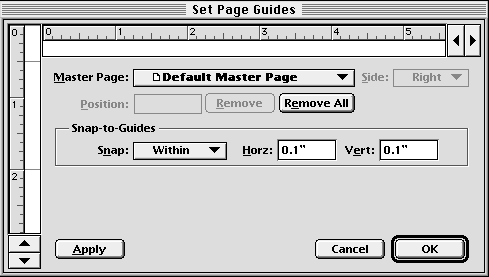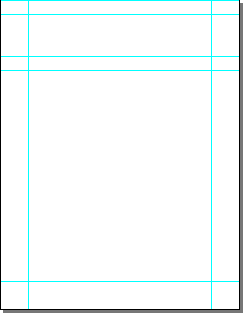| << Step 1: Starting a new document | Step 3: Placing a graphic >> |
| Top: Documentation Library | Up: Lesson 1: Creating a Letterhead |
Step 2: Setting page guides
Your new page already has non-printing margin guides to help you later place a text frame for the body of the letter, but you should create page guides now to help place other objects on the page.
1. Choose ''Set Page Guides'' command from the ''Layout'' menu.
The ''Set Page Guides'' dialog box will appear. It has rulers representing the vertical and horizontal directions of your page. Margin and column guides are not shown on these rulers, so there will not be any guides shown yet.
- Vertical guide: 0.5" (13 mm)
- Vertical guide: 2.0" (51 mm)
2. Create the guides.
Click on the vertical ruler at 0.5" to create a new horizontal guide. A black line to the right of the ruler will indicate its position. If the value shown in the Position text box is not 0.5", drag the black marker to make it 0.5", or enter 0.5" into the text box. Create a second guide at 2."
3. Click ''OK''.
Step 2: Setting page guides Sub-Section url:PGSuser/lesson1#step2
created:2006-04-14 13:55:29 last updated:2019-12-19 18:59:28
Copyright © 1985-2024 GrasshopperLLC. All Rights Reserved.
| User Contributed Comments For Step 2: Setting page guides | sign in to add a comment |
| There are no user contributed comments for this page. | |
| << Step 1: Starting a new document | Step 3: Placing a graphic >> |
| Top: Documentation Library | Up: Lesson 1: Creating a Letterhead |