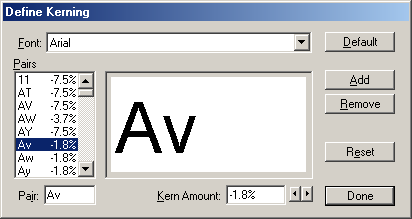| << Auto Kerning and Ligatures | Manual Kerning >> |
| Top: Documentation Library | Up: Auto Kerning and Ligatures |
Defining Custom Kerning Pairs
Many commercial fonts, and most shareware or public domain fonts, have limited or no kerning pairs defined. With PageStream, it is possible to improve upon the predefined kerning pairs.
To modify the kerning pairs for a font: Choose ''Kerning Pairs'' from the ''Define'' submenu in the ''Edit'' menu. The ''Define Kerning'' dialog box will appear. Choose the font from the ''Font'' pop-up menu. The kerning pairs for that font will be displayed in the ''Pairs'' list box. Each kerning pair entry defines the kern amount for that pair of characters in that font. A negative kerning value will bring the two characters closer together, and a positive value will push them apart.
To change the kerning amount for a kerning pair: Choose the kerning pair from the ''Pairs'' list box. Enter the new value in the ''Kern Amount'' text box or use the left and right arrows to bring the pair closer or further apart. The visual display box will update to show a sample of the new kerning amount.
To add a kerning pair: Click the ''Add'' button. Enter the two characters in the ''Pair'' text box. Enter the kerning value in the ''Kern Amount'' text box.
To remove a kerning pair: Choose the kerning pair from the ''Pairs'' list box. Click the ''Remove'' button.
To restore a single kerning pair's default value: Choose the kerning pair from the ''Pairs'' list box. Click the ''Reset'' button.
To restore the font's entire default kerning pairs: Click the ''Default'' button. Note: Only the selected font will be reset to the default values.
Defining Custom Kerning Pairs Sub-Section url:PGSuser/character#definekernpairs
created:2006-07-25 19:18:26 last updated:2006-07-25 19:26:45
Copyright © 1985-2025 GrasshopperLLC. All Rights Reserved.
| User Contributed Comments For Defining Custom Kerning Pairs | sign in to add a comment |
| There are no user contributed comments for this page. | |
| << Auto Kerning and Ligatures | Manual Kerning >> |
| Top: Documentation Library | Up: Auto Kerning and Ligatures |